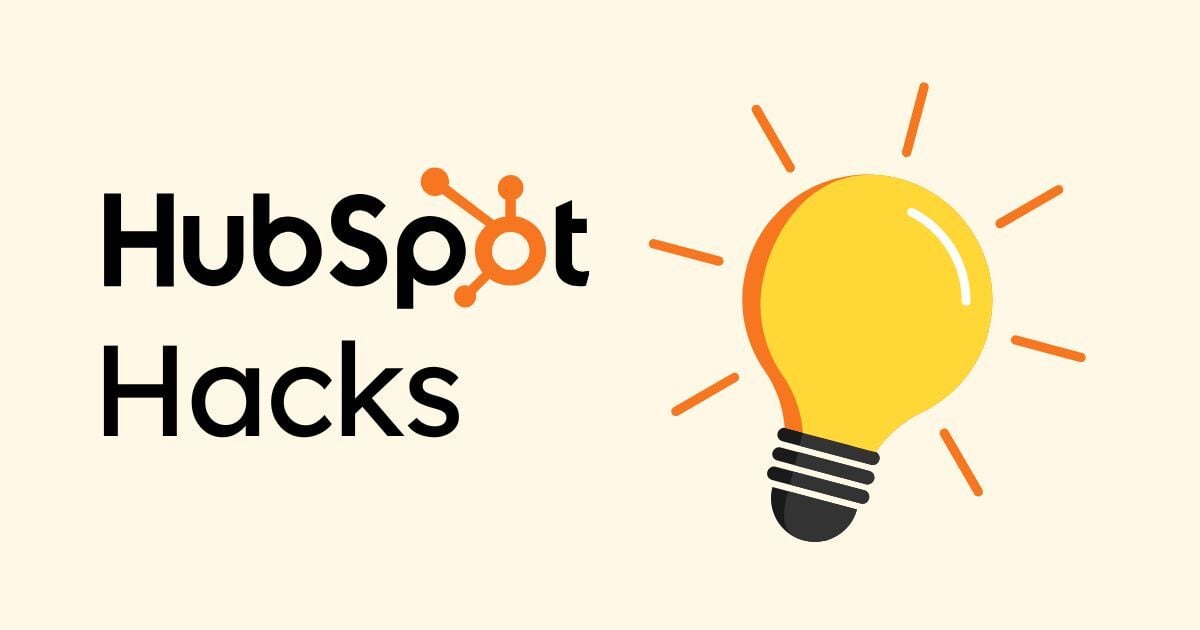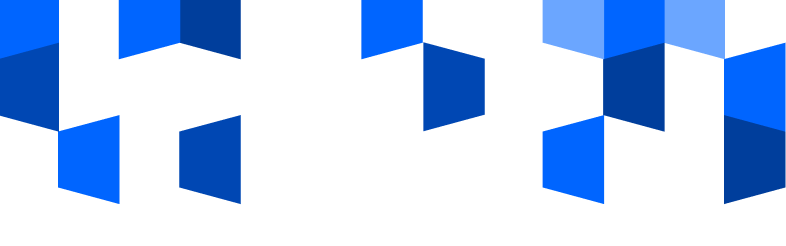
How to Sync Your HubSpot CRM with Your Outlook Contacts in Minutes
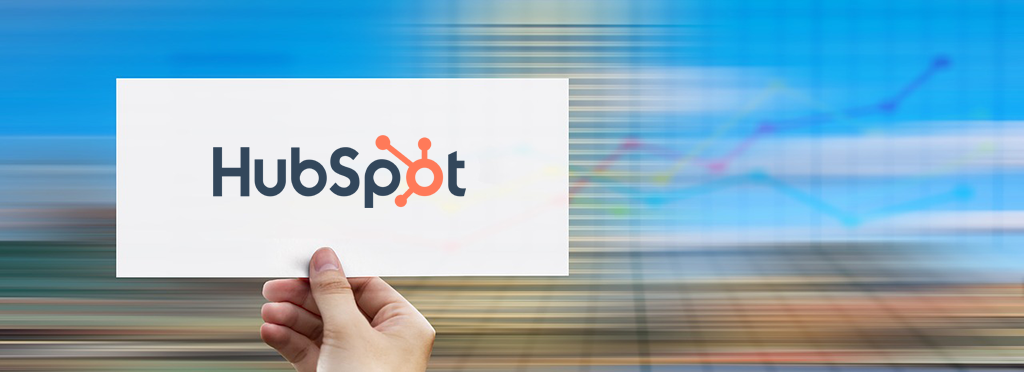
Outlook is one of the most popular communication tools for businesses using Microsoft products or services. The highlight of Outlook is its ability to manage and organize contacts as well as messages. This includes being able to sync and share (importing and exporting) contacts from Outlook into other applications, such as a CRM like HubSpot.
How to Manually Import and Export Contacts in Outlook
There are easy-to-use methods for importing and exporting contacts in Outlook. If you are using Outlook’s desktop version, simply go to the Outlook ‘People’ page. Once there, you’ll see both options available under Manage.

If you need to export your contacts, you will first need to select which contacts you want to export. The option for all contacts refers to your Address Book. The export will be provided as a .CSV file that you can import into other applications.
For importing contacts, Outlook will require you to upload a .CSV file with UTF-8 encoding. The benefit of using this specific format is that you needn’t worry about Outlook overwriting any of your existing contacts.
Pro tip: Importing and exporting .CSV files is not a best practice for contact management. This type of manual process often results in outdated contact information, mistakes in data, and unnecessary security risks.
Learn more about the benefits of HubSpot for your business
How to Automatically Sync Contacts with Outlook
Many applications offer native integrations with Outlook, allowing a seamless sync experience with little effort on your part. HubSpot is one of those applications.
Most vendors show their native integrations on their website, so be on the lookout for that information.
If an application doesn’t offer a native integration, you may want to consider a tool like Zapier. Zapier is a trigger-based tool, which means that when a new contact is created in Outlook, it automatically gets ‘pushed’ into the other tool. It’s important to note that Zapier does not act upon historical data; it will only add the contacts you add after you configure the ‘zap.’
HubSpot’s Outlook Sync and other integrations, on the other hand, perpetually check your address books (including historical data) for new or updated information in both applications.
You can configure it one way or two ways (the HubSpot option keeps Outlook and your other app completely in sync).
Learn more about importing Microsoft Outlook contacts here.
HubSpot Outlook Contacts Integration Overview
Sync Outlook personal contacts without manual data entry or messy, time-consuming imports with Data Sync by HubSpot. It also works for Exchange Server, too!
Here’s what you get with Data Sync by HubSpot:
- Two-way sync: Data is shared between Outlook and HubSpot in real time
- Default field mappings: Set-up is quick with out-of-the-box field mappings already created for you
- Historical syncing: Your existing data will sync right away, and updates will sync as they happen
Have questions about how HubSpot can integrate with your current systems? Need help elevating business communication efficiency and sales pipeline deal flow?
Connect with Gate 39 Media today!
—
BE SURE TO CHECK BACK AND FOLLOW GATE 39 MEDIA’S #WORKINGREMOTELY SERIES
You may also be interested in:
Editor’s Picks
If you've been living inside HubSpot like we have, you know the true magic is in the small, hidden tricks—those little shortcuts that save hours and...


Connect with us to discover how we can help your business grow.
.jpg)